To Remove the Driver and Load in the Carriers Dispatch App click the Edit link and UnCheck the Booked box. Booked need to become No. Also you can adjust the Load Rate.

FAQs – Video
FAQs – Instructions
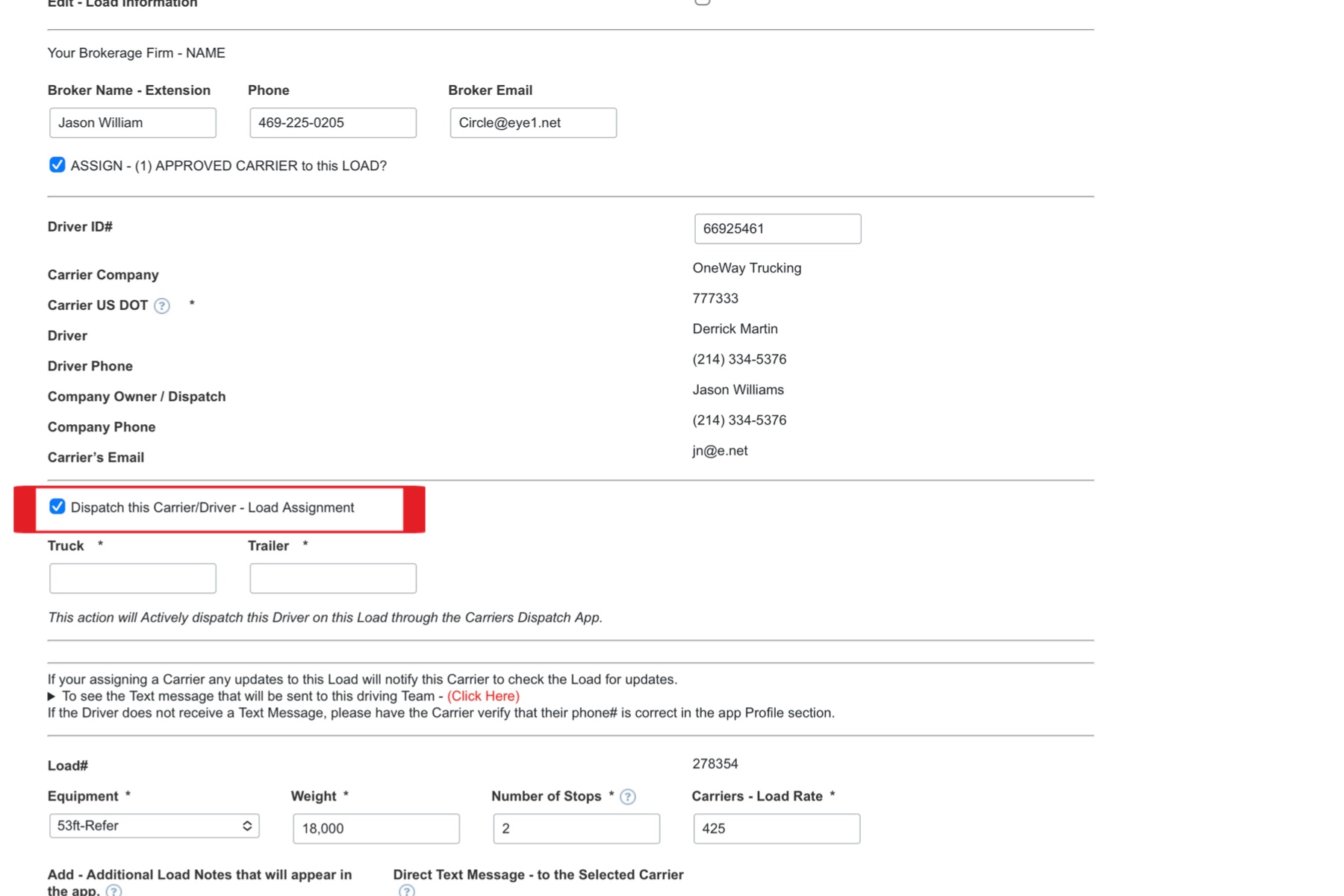
When manually dispatching an active Load Assignment to a specific driver, these straightforward steps ensure efficiency and ease:
1. Select the Load: Start on the “Available Loads” page and click on the desired load number.
2. Update Load Status: Uncheck the box indicating “This Load is Currently Posted Available in the Carriers Dispatch App.”
3. Assign a Carrier: Check the box that reads “Assign 1 approved Carrier to this Load.”
4. Enter Driver’s ID: Input the driver’s ID number, which can be found in the App under their company name. The driver’s information will be automatically populated.
5. Dispatch the Load: Choose the option that says “Dispatch this Carrier/Driver – Load Assignment.”
6. Truck and Trailer Numbers: Enter the driver’s truck and trailer numbers.
7. Optional Message: If desired, include a message for the text alert that the assigned driver will receive regarding this Load Assignment.
8. Finalize: Click the “Update” button. Once completed, this load can be located under “Load Alerts” and the “Dispatched Loads” pages within the Brokers Connect system. It will also appear under the “Load Assignment” tab exclusively in the Carrier’s Dispatch app of the assigned driver. This load remains accessible only to the designated driver.
Should the assigned driver decline this Load Assignment, it will automatically become an “Available Load” for all your other approved Carriers/Drivers to view, bid on, and book.
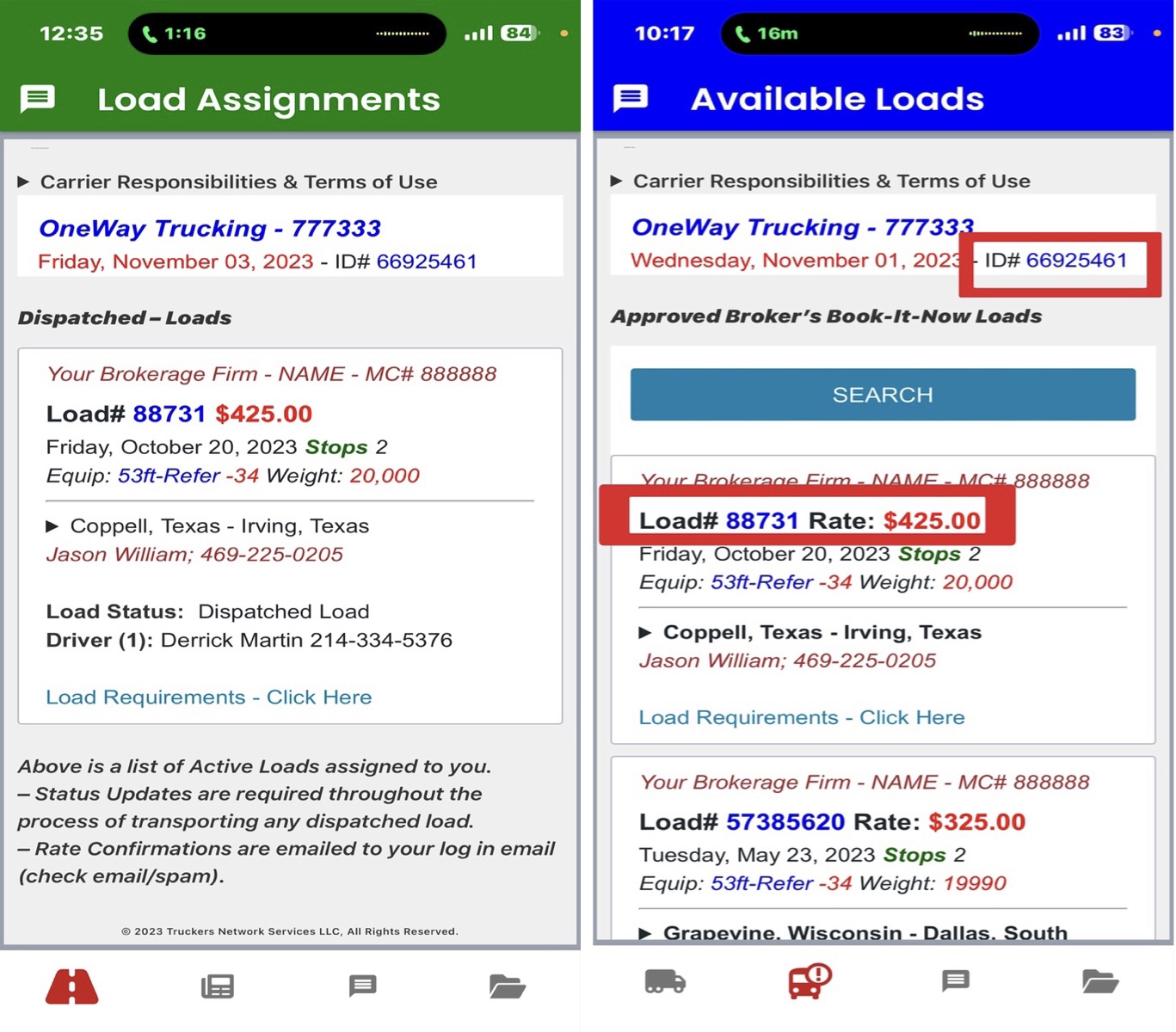 Here is where your Dispatched Loads appear in the Carriers Dispatch – App for the assigned Carrier.
Here is where your Dispatched Loads appear in the Carriers Dispatch – App for the assigned Carrier.
To Assist the Carrier or Edit the load click on the Assist / Reply link.
LOAD STATUS UPDATE; this button allows the Carrier to update the pick and delivery arrival and departure times. It also enables the Carrier to submit a Lumper Fee request or Load Issues / Delays. These two types of requests send a text message to the assigned Broker of the Load and also will appear on the Alert page of the Control Center. The Alerts page allows you to address any issues that may occur on any particular Load.
DISPATCHED LOADS; appear in the app under the Load Assignments tab in the app.
The issues below will appear on the Alerts page and send a text to the assigned Broker about the Carrier’s Assistance request.
SHIPPER CANCELED LOAD; allows you to address this issue with the Shipper and the Carrier. Click on the ASSIST button. When these Load issues happen in the Carriers Dispatch app, the Load is removed from the Load Assignments tab and listed under the Dedicated Loads tab until you can resolve this issue.
LOAD ISSUE / DELAY; notifies you of issues that may delay parts of the load transporting process. Click on the ASSIST button.
LUMPER FEE; includes all the information for the lumper’s company name, tax ID#, and the amount. Quickly respond to the Carrier with the Express Code and Check Type. Click on the ASSIST button.
The issues below will NOT appear on the Alerts page but will send a text to the assigned Broker about the Carrier’s action.
CANCELED LOADS; No action is required. This system automatically removes the assigned Carrier and places this Load under the Available Loads tab in the app for other approved Carriers to view and be able to book. When a load is canceled, the assigned Broker will receive a text alert of the Load being canceled, but this load action does not appear on the Alert page, but the Load does appear on the Available Loads page.
PICKUP & DELIVERY TIMES; Using the Carriers Dispatch app, the Carrier will need to submit Load Status Updates during the loading and unloading process. As the Carrier submits these Updates for the arrival and departure times at the pick and delivery locations, this system automatically timestamps these entries. No alerts are sent for these update types, and they will not appear on the Alerts page. To retrieve this information on the Dispatch page, click on the Assist link of the particular Load.
All Assistance Request and Load Acceptance will appear under the Alert screen of this Control Center, under that particular Load, and on the Broker Connect screen in the Carriers Dispatch app.
Your Carrier will need to download this app.

Carriers Dispatch – App
Mobile internet service is required for app users.