To Edit Load click the Load#, to make Available for all approved Carriers change Available to Yes and Load Offer to No. To put this Load in Holdings change Load Offer to No.

FAQs – Video
FAQs – Instructions
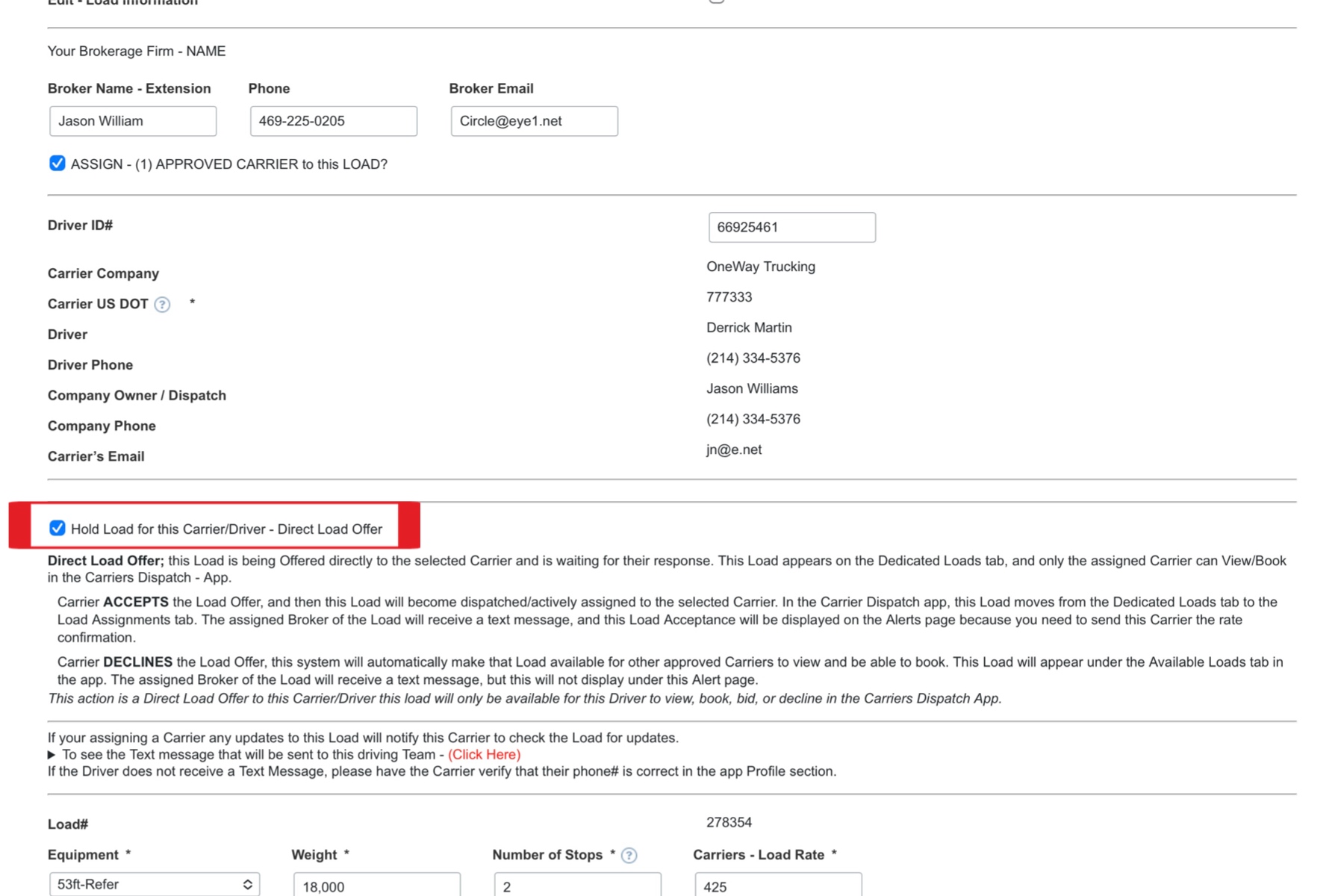
A Direct Load Offer is a simple and efficient way to assign a load to a specific driver, limiting their access to view, bid, or decline it. Here are the steps, designed for ease and speed:
1. Select the Load: Navigate to the “Available Loads” page and click on the desired load number.
2. Update Load Status: Uncheck the box that indicates “This Load is Currently Posted Available in the Carriers Dispatch App.”
3. Assign a Carrier: Check the box that says “Assign 1 approved Carrier to this Load.”
4. Enter Driver’s ID: Enter the driver’s ID number, which can be found in the app under their company name. The driver’s information will auto-populate.
5. Hold Load: Select the box that reads “Hold Load for this Carrier/Driver Direct Load Offer.”
6. Optional Message: If desired, you can add a message to the text alert that the assigned driver will receive regarding this load offer.
7. Finalize: Click the “Update” button. Once completed, this load will appear under “Direct Load Offers” in the Brokers Connect system and exclusively under the “Dedicated Loads” tab within the Carrier’s Dispatch app of the assigned driver. It is only visible to that specific driver.
In the event the assigned driver declines this Load Offer, it will automatically become an “Available Load” for all your other approved Carriers/Drivers to view, bid on, and book. If the carrier accepts the Load Offer, it becomes an active Load Assignment, accessible under the “Load Assignments” page in the Carrier’s Dispatch app and on the “Load Alerts” and “Dispatch Loads” pages in the Brokers Connect Portal.
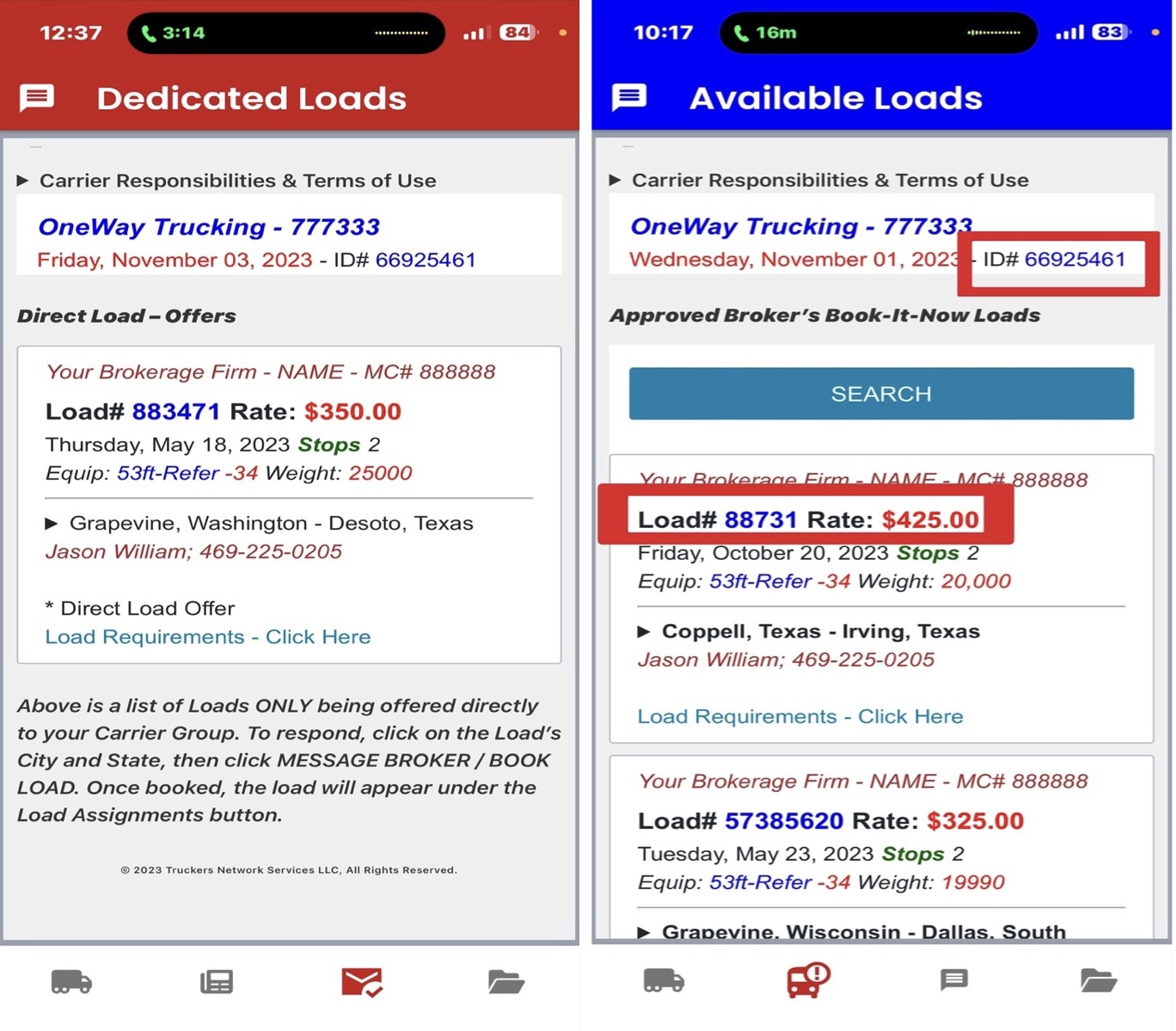 Here’s a list of Loads you have assigned to a particular Carrier waiting for Acceptance. To send a message to this Carrier, click on the CARRIERS NAME button. The Broker’s phone number listed on a load will receive a Text Message when the Carrier Accepts or Decline the Load and for any Assistance Request submissions.
Here’s a list of Loads you have assigned to a particular Carrier waiting for Acceptance. To send a message to this Carrier, click on the CARRIERS NAME button. The Broker’s phone number listed on a load will receive a Text Message when the Carrier Accepts or Decline the Load and for any Assistance Request submissions.
When this Carrier assigns a driver, the only drivers assigned to any load must have uploaded a Current CDL Photo ID.
Here is where the Carrier will see your Direct Load – Offers in the Carriers Dispatch – App
for that particular Carrier.
Here is where your Direct Load – Offers appear in the Carriers Dispatch – App
for that particular Carrier.
DIRECT LOAD OFFERS; appear in the app under the Dedicated Loads tab in the app. These load types are in holding and only viewable by the assigned Carrier.
DIRECT LOAD OFFER – ACCEPTED; If the Carrier ACCEPTS the Load offer, this system will automatically mark this Load as Dispatched, and this load will appear under the Carrier’s Load Assignments in the app.
COUNTER OFFER; When a Carrier requests a better Rate for a Dedicated Load Offer, the assigned Broker will receive a text message, and this request will be listed on the Alert screen. This Load will remain under the Dedicated Loads tab in the app.
DIRECT LOAD OFFER – DECLINED; If the Carrier DECLINES the Load offer, this system will automatically make that Load available for other approved Carriers to view and be able to book. This Load will appear under the Available Loads tab in the app. The assigned Broker of the Load will receive a text message, but this will not display under this Alert page.
AVAILABLE LOAD; appear under the Available Loads tab in the app. These Load postings allow all approved Carriers to view and book through the app.
DISPATCHED LOADS; appear in the app under the Load Assignments tab in the app.
All Assistance Request and Load Acceptance will appear under the Alert screen of this Control Center, under that particular Load, and on the Broker Connect screen in the Carriers Dispatch app.
Your Carrier will need to download this app.

Carriers Dispatch – App
Mobile internet service is required for app users.